Did you know, you can manage roles for your Facebook Page to deliver different tasks to different people?
As a small business you are probably doing everything yourself but as your business grows, there will come a time when you won’t be able to do all the admin related to managing your Facebook Page effectively. Assigning an assistant to manage your Facebook page is an easy solution to free up some of your time and you don’t have to share your personal Facebook account for them to access the page. You can simply invite their personal Facebook to manage your Facebook business page with a certain role. Continue reading this article will help you to manage roles.
Below are the different roles for a Facebook Page:
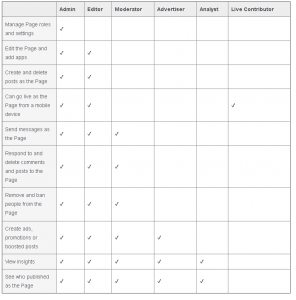
Source: https://www.facebook.com/help/289207354498410/
To assign a Facebook Page role, you need an Admin access to the Facebook Page (there is no limit to the number of people you can assign to a role).
To start, simply follow these steps :
-
Click Settings > Page Roles in the left column.
-
Type the person’s name or email, and select the person on the list.
-
Choose Editor to select a role from the drop-down menu.
-
Click “Add” and enter your password to confirm.
In case you want to change someone’s role, example: changing role from Content Creator to Moderator, you can follow these steps :
-
Click Settings > Page Roles in the left column.
-
Click Edit next to the name of the person whom you want to change their role > choose the new role from drop-down menu.
-
Click Save and enter a password to confirm.
As an admin, you have all the privileges to add, change, and even remove someone’s role in managing your Facebook Page.
To remove someone who already has a role, follow these steps :
-
Click Settings > Page Roles in the left column.
-
Click Edit next to the name of the person whom you want to change its role > Remove.
-
Click Save and enter the password to confirm.
The highest level of Facebook Page Role is Manager. Managers can add another admin or remove the current admin, as well as add and change someone’s role.
So, it’s important to put someone you really trust in the Manager role and remember to choose the best person for each role assigned to keep your business on the upward track!
The post How to Manage Roles for My Facebook Page? appeared first on Agentpoint.
